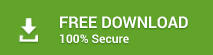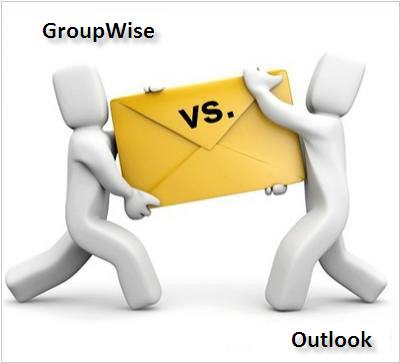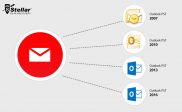Import Address Book of Novell’s Groupwise into MS Outlook
Microsoft Outlook is one of the most popular email clients used by personal users and organizations, which is due to its array of useful features. Many organizations that are using GroupWise are migrating from Novell to Outlook.
The following methods describe the step-wise procedure to carry out the task in a proper manner in order to import the GroupWise address book into Outlook.
GroupWise stores its data in Novell Address Book (NAB) whereas the Outlook data is stored in Personal Storage Tables (PST) file. In order to access the Address Book of Novell in Outlook, a user has to import the GroupWise Address book in MS Outlook, i.e., convert the NAB file into PST.
Note that the first thing to do is converting the NAB file into CSV (Comma Separated Values) file that has to be imported to Outlook. Further, create a new PST that will contain the imported data. Let’s see how to do it.
Method 1:
- Start GroupWise
- In the toolbar, click ‘Address Book’
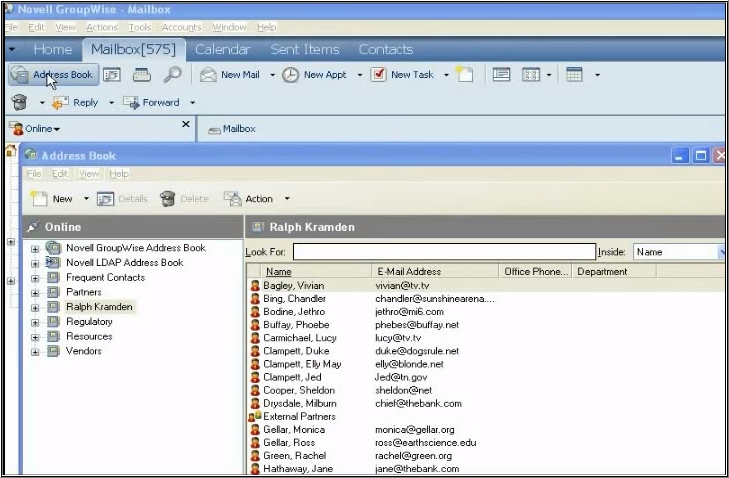
- Select the intended address book. You may perform the selective export or the entire address book can be exported, depending on your choice
- In the ‘File’ menu, click ‘Export’
- Select ‘Selected Items’ or ‘Entire Address Book’. The selection depends on what you did in Step 3
- Give a name to the new file and select the folder located on our system
- Click ‘Save’. The file is saved with .nab file extension
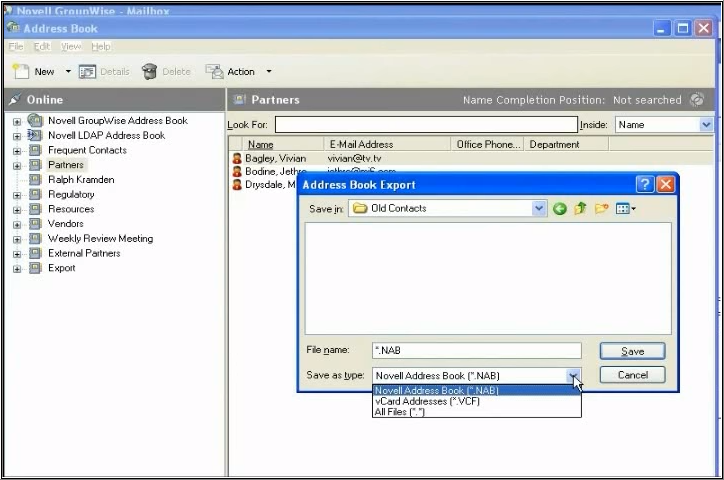
- Open a spreadsheet, for example, MS Excel to convert the NAB file into CSV file
- Select ‘Open’, select ‘All Files’ to search for NAB file. Click ‘Open’ (Note that if file does not contain all the data that you require, add it.)
- Select ‘Save As’, and then select ‘CSV (Comma Separated Values)
- Click ‘Save’ (You need to note the name and path of the file)
- Start MS Outlook to import the CSV into it
- Click ‘File’ in the menu, and click ‘Import and Export’
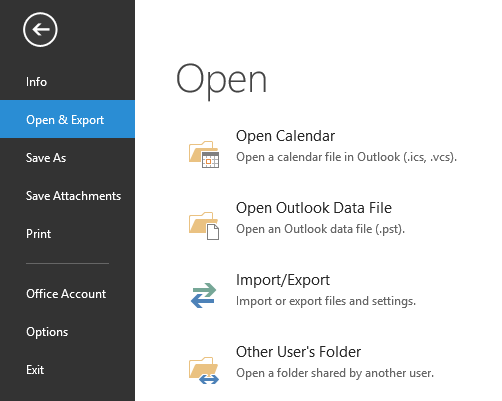
- Select ‘Import from Another Program or File’ and click ‘Next’
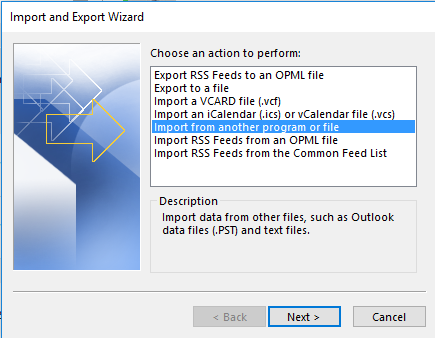
- Select ‘Comma Separated Values’ and click ‘Next’
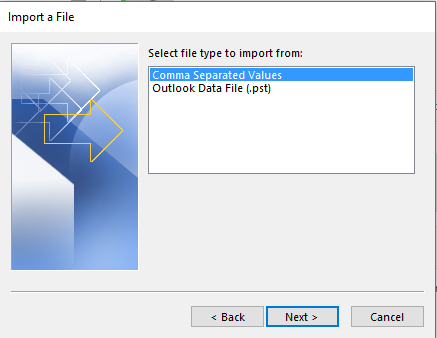
- Browse the CSV file that you saved earlier, by clicking ‘Browse’ and click ‘OK’
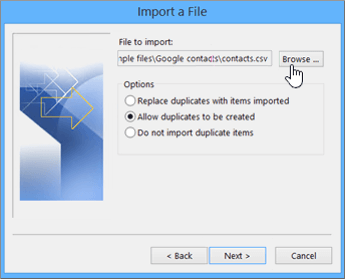
- Under ‘Options’, specify the way duplicate data has to be imported
- Select the contact folder in Outlook where the contacts have to be imported
- Click ‘Next’ and then ‘Finish’
After carrying out the steps, you are required to create a new PST that will contain the imported data.
The above method works fine for a few accounts, but, becomes impracticable when there are several accounts. This is because the user needs to import the Address Book for all the accounts, with repeating all the steps (every single time).
An alternative, easier and faster, the method to import the Address Books to Microsoft Outlook is based on using software such as Stellar Converter for GroupWise. The software helps users to import the available contacts to Microsoft Outlook in a few simple steps.
Method 2:
Download and install the software – Stellar Converter for GroupWise.
- Open the software and connect to the GroupWise server. You can either connect to a single mailbox or to all the mailboxes, as required.

- Fill in the server information and click Ok
- The mailbox content is displayed in the left panel. Click on a particular folder to view its contents in the right pane.

- Once the entire list of content is verified, click the Save button. The ‘Save File Option’ is displayed. Select the file option, in which you have to import the Address Book of Novell GroupWise, preferably ‘PST’ format.

Conclusion
Microsoft Outlook is gaining popularity, owing to its practical functionality and ever-evolving feature set. Due to this many users and businesses have been migrating from Novell GroupWise to Microsoft Outlook. One of the imminent needs associated with GroupWise to Outlook migration is to import the Address Book of Novell GroupWise in Outlook.
Though there’s a standard manual procedure to take care of the import task, it works in cases where there’re just a few accounts. The manual method doesn’t fit enterprise-level migrations due to a large number of user accounts and the innate need for process repetitions, which is not desirable.
Stellar Converter for GroupWise provides an efficient and convenient way, as it allows to import single or multiple Address Books from Novell GroupWise to Microsoft Outlook in a single run of the process. Also, it’s easy to use and compatible with all versions of both the GroupWise and MS Outlook email clients.