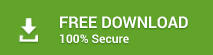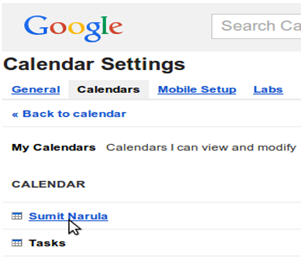How to Fix ‘Microsoft Outlook Inbox Repair Tool Keeps Popping Up’
Outlook Inbox Repair Tool keeps popping up in Microsoft Outlook? Here’s a comprehensive solution to get around the error.
Microsoft Outlook recommends the built-in “Inbox Repair Tool”, to fix any form of corruption or file damage on the program. However, the tool has a lot of limitations, as it lacks the capacity to fix severely corrupt or oversized PST files.
Hence, to comprehensively resolve corruption and storage issues in Outlook, a standard repair and file management program is required.
In this tutorial, we’ll be showing you how to deploy the third-party repair tool; to repair corruptions and resolve storage issues in Outlook.
How to Use Outlook Inbox Repair Tool?
Outlook personal folder (PST) is prone to various forms of corruptions and storage issues. To resolve these issues where Outlook keeps asking to repair PST, the in-app solution (Outlook Inbox Repair Tool) could easily be adopted by using following steps:
- Sign out and completely close your Outlook program.
- Find and open the ScanPST.exe (Inbox Repair Tool) in your local drive (C:).
- In the prompted window, input the name of the file to repair, or simply click on the Browse
- Select the target file and cick Start to initiate repair.
- Open Outlook and log into your account, as prompted.
- Recover the file and save to a new PST.
To Repair Outlook PST file here is the Manual Guide
However, the above procedure is only effective in fixing minor corruptions. In the event of severe corruptions or issues with large/oversized PST, the tool is practically useless. Hence, to resolve such issues, and prevent future corruptions, a comprehensive repair and file management solution like Stellar Toolkit for Outlook is recommended.
Advanced Solution to resolve the “Inbox Repair Tool Keeps Popping Up” issue:
Stellar Toolkit for Outlook is an all-round repair and file management solution for Outlook. The toolkit offers the necessary tools – to keep your Outlook PST files organized and corruption-free. It hosts a total of eight modules, each of which has specific set of functions.

Basically, this tool can repair, split, compact, merge and remove duplicate files in Outlook PST. With this tool, you’re able to, not only repair Outlook corruptions, but also prevent them.
Below is a summarized outline of the eight modules of Stellar Toolkit for Outlook, including how to deploy them to troubleshoot your Outlook when Inbox Repair Tools keeps showing errors:
Solution 1. Repair PST File with automated solution
This is the main module of Stellar Toolkit for Outlook. It’s mainly designed to repair corrupt/damaged PST files, which are too severe for the Inbox Repair Tool to handle.
To repair a PST file using this module, follow the guidelines below:
- Launch Stellar Toolkit for Outlook.
- Click on the Repair Mailbox This prompts up the “Stellar Repair for Outlook (Technician)” UI.
- Click Find or the Select Outlook File
- Once you’ve selected the file to repair, click on the Repair icon and wait for it.
- Open Outlook and recover the file as prompted.
Solution 2: Split PST File
This module helps prevent corruption/damages in Outlook, particularly those associated with oversized PST files. Here, large PST files are broken down into smaller fragments.
To use this module:
- click on the Split Outlook PST File icon in the home window;
- select Add PST / Find PST – to add the file you wish to split; and
- follow the prompt commands to finish up.
Solution 3: Compact PST File
This module, like its “splitter” counterpart, prevents PST from becoming oversized. It compresses huge PST files, thereby reducing them into smaller sizes – saving enormous storage space in the process.
To use the module:
- Click the Compact Outlook PST icon;
- Drag & drop the target PST file, or simply use the Add PST/Find PST button; and
- Follow the on-screen instructions to finish the compaction procedure.
Solution 4: Remove Duplicate Mailbox items
This helps remove duplicate emails, which are notorious for clogging storage.
To deploy this module:
- Click on the Remove Duplicate Emails icon;
- Select the target mailbox folder; and
- Remove duplicate emails, as prompted.
To Repair Outlook Data Files (.PST) Manual Guide
Other Utilities offered by Toolkit:
-
Merge PST File
Another serious issue in Outlook is the issue of cluttered PST; whereby you have many small and disorganized files in your PST. This eventually results in oversized PST.
-
Conversion from OST to PST File: Stellar Converter for OST
This basically helps to recover inaccessible OST files. By merely converting OST files to PST, using this module, they become accessible in Outlook.
To deploy this tool, click on the Convert OST to PST icon.
- The “Deleted Email Recovery” module: Stellar Undelete Email for Outlook
To deploy this tool, click the Recover Deleted Emails icon.
- The “Password Recovery” module: Stellar Password Recovery for Outlook
To deploy this module, click on the Recover Outlook Password icon. Select the file to recover; and click on the Find Password tab.
Conclusion
Outlook Inbox Repair Tool (ScanPST.exe) is the primary solution for repairing and recovering PST files in Outlook. However, due to the limitations of this tool, it doesn’t always solve the problem.
Hence, a comprehensive repair and file management solution like Stellar Toolkit for Outlook is highly recommended; to prevent and resolve corruptions, as well as storage issues in Outlook.
Also Read:
Outlook Error: Cannot Open PST