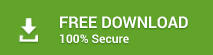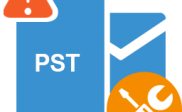How to fix ‘Outlook File Access Denied: Cannot Open PST or Import PST file’ error?
Summary: Users may sometimes encounter ‘Outlook File Access Denied: Cannot Open PST or Import PST file’ error. There may be various reasons that lead to such an error. The article provides insight into the plausible reasons, and more importantly, the solutions to fix the error.
The following instances have been posted on tech-forums that have led to ‘Outlook File Access Denied: Cannot Open PST or Import PST file’ error:
Outlook permissions not available: “When I open Outlook 2010, why do I see error messages such as “Microsoft Outlook cannot be started, cannot open the Outlook window, the set of folders cannot be opened, cannot access the file, you do not have the permission required to access the file XXX.PST” or “Cannot open your default e-mail folders, unable to open PST file access to the path is denied”? How can I resolve this problem?”
Opening PST file in upgraded Outlook: “For the last two years, I am using Outlook 2016 application at my company. Yesterday, I tried to open or import my old PST file in Outlook 2016 but, I got an error message – “Outlook file access denied. You do not have the permission required to access the file”. Even I tried twice but failed to open it. Is there any solution to fix this problem? Please suggest a reliable solution to fix the error.”
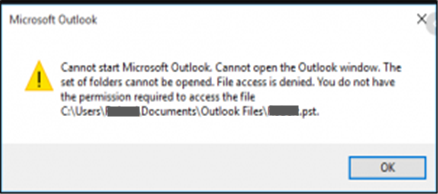
But before going for a solution, it is better to know the reasons that may lead to such error.
The following reasons may lead to Outlook File Access Denied:
- Trying to open an old PST file from an updated Outlook email client. For example: Accessing PST file, created in Outlook 2013, through Outlook 2016.
- Opening or importing a PST file created with the system running on older Windows version and importing this file on a system with upgraded Windows version.
- User doesn’t have full access permissions or administrator privileges.
- Corrupt or incorrect Outlook profile configuration, corruption in Navigation Pane settings or Outlook data file (PST).
- If Outlook is running in compatibility mode, you cannot access the data files.
Methods to fix “Outlook File Access Denied” Error
There are a few DIY methods that can help in fixing the error – ‘Outlook File Access Denied: Cannot Open PST or Import PST file.
- Copy PST file, which is not opening, to another location and import to Outlook profile
- Change properties of Outlook PST file.
- Repair corrupt PST
1. Copy PST to another location
- Copy the PST file (which you are unable to import).
Location of PST file in Outlook 2013, 2016: C:\Users\%Username%\Documents\Outlook Files\
Location of PST file in Outlook 2010: C:\User\%Username%\AppData\Local\Microsoft\Outlook\
- Ensure that the checkbox for ‘Read Only’ is not selected.
- Paste the copied PST file to another location.
- Import PST file in Outlook profile and open it.
2. Change properties of Outlook PST file
- Go to Control Panel and click Mail. From Mail Setup – Outlook pop-up, click E-mail Accounts.
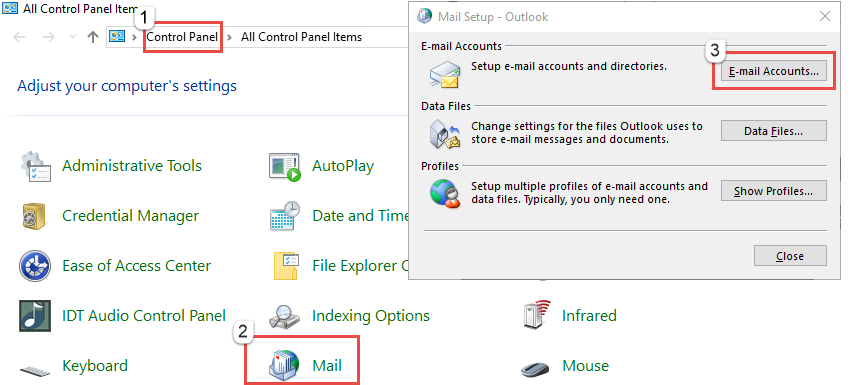
- From Account Settings, click Settings. Right-click on the PST file, that you want to open (or import), and select Properties.
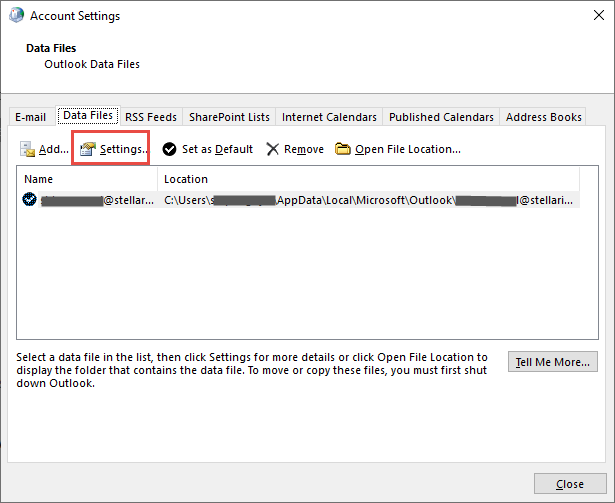
- Uncheck the Read-only box and click OK.
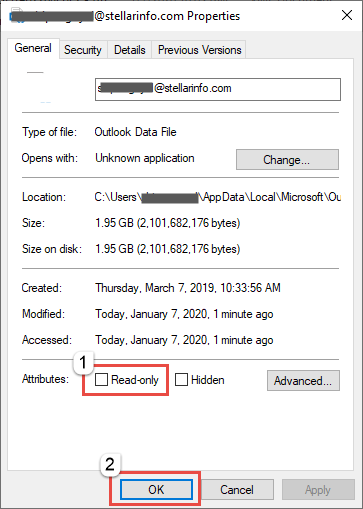
- Try to open (or import) the PST file again. If the problem persists:
- Right-click on PST file and open Properties again.
- Select the Security tab and click Edit.
- Click the Add button, type Everyone and click OK.
- From Permissions for Outlook Data File, select the checkbox for Full control and click OK.
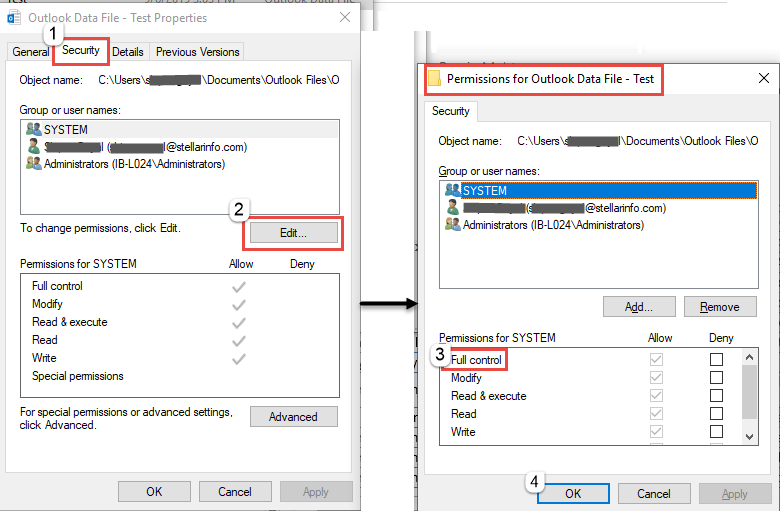
- Open Outlook and try to open (or import) PST file.
If the error ‘Outlook File Access Denied: Cannot Open PST or Import PST File’ is still not resolved, there is a probability that PST file has got corrupted.
Note: Scanpst.exe (Outlook Inbox Repair tool) works on minor corruption of data files, but this method fails to fix the issue in case of severe corruption. It is always recommended to use an effective Outlook PST repair tool like Stellar Repair for Outlook.
3. Repair corrupt PST file
- Download, install and Launch Stellar Repair for Outlook software.
- Select PST file. The software allows finding PST file from the given Drives.
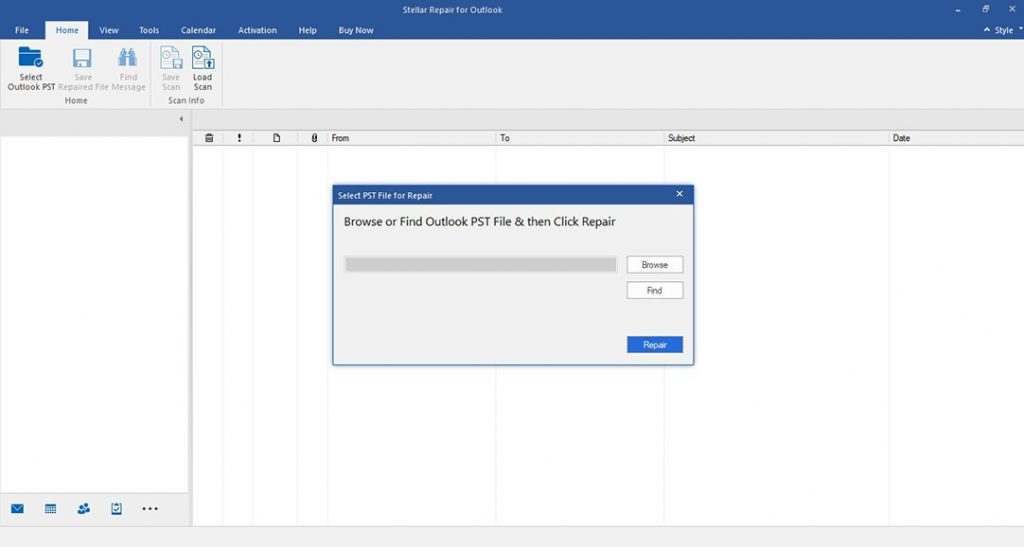
- Click Repair. The software initiates the process of repairing PST file and shows status.
- Verify file content in the preview – available in three-pane. The left pane consists of PST folders, the middle pane shows details of a selected folder, and right pane shows details of the selected email.
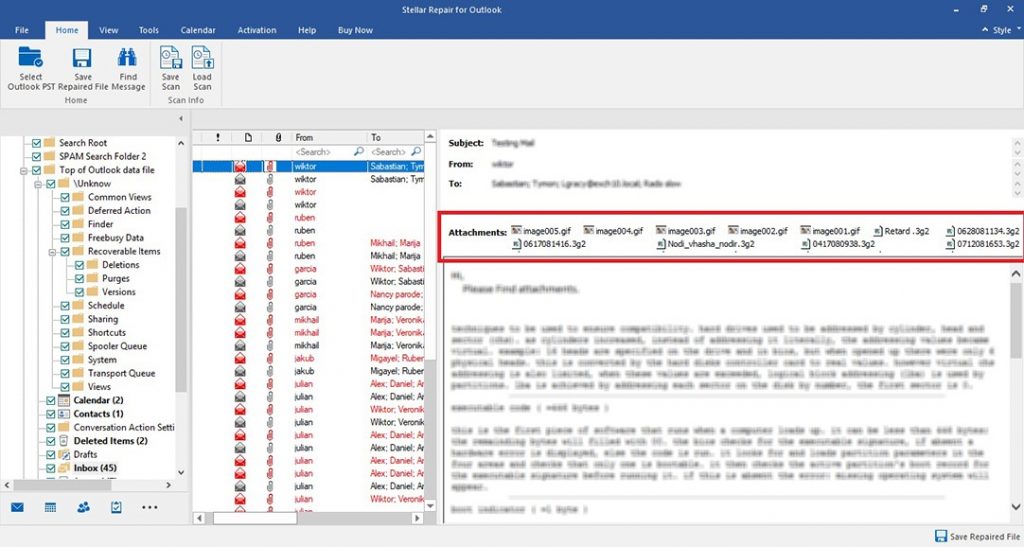
- Click on any email to validate that Outlook content is available. Once data is verified, click Save button and select file format and destination.
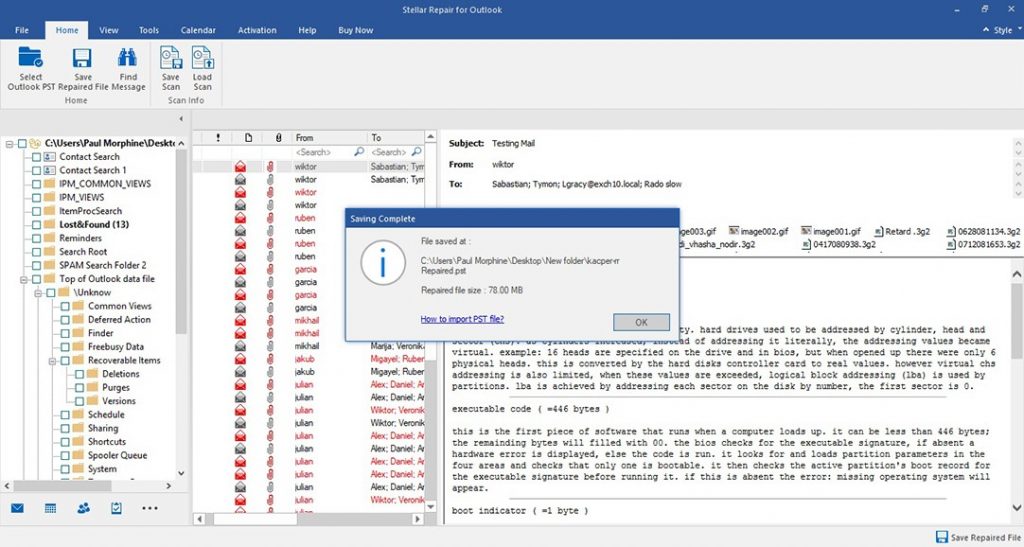
Repaired PST file is saved in a specified format at the specified location.
Download Stellar Repair for outlook to repair corrupt outlook pst file with 100% data integrity and precision.
Conclusion
Users are unable to open or import PST file when the error outlook File Access Denied occurs. This error may get resolved by changing the PST file’s location or changing the properties of the Outlook data file.
Also Read: