Cannot Open PST File in Outlook 2013/2016? Try This!
If you are unable to open PST file in Outlook 2016 or 2013, then certainly, there exists some issue with the file. To be able to access the data items such as emails, contacts, calendars, tasks, and journals, you would have to repair your Outlook’s PST file. But the question is how. In such situations, you should begin with the Inbox Repair Tool (scanpst.exe) as the first option for your damaged or corrupt PST file. Try this and see if you can undo the damages caused!
PST Repair Process by Inbox Repair Tool (scanpst.exe)
The steps to repair the damaged or corrupt PST file has been described in a step-by-step manner:
Step 1: Close Outlook and start the Microsoft Inbox Repair Tool that scans the damaged PST file for errors. This repair utility can be launched by double-clicking on its icon. The tool is found in the following locations in Outlook 2016 and 2013.
In Outlook version 2016;
- 32-bit Windows the location is C:\Program Files\Microsoft Office\Office16\
- 64-bit Windows the location is C:\Program Files (x86)\Microsoft Office\Office16\
- 64-bit Outlook the location is C:\Program Files\Microsoft Office\Office16\
In Outlook version 2013;
- 32-bit Windows the location is C:\Program Files\Microsoft Office\Office15\
- 64-bit Windows the location is C:\Program Files (x86)\Microsoft Office\Office15\
- 64-bit Outlook the location is C:\Program Files\Microsoft Office\Office15\
Step 2: Now, repair the damaged Outlook PST file. To do so,
- Type in the location and file name of your Personal Folders file or Browse to find it by the use of Windows file system. Once done, click on the ‘Start’ tab of the scanpst.exe tool as shown in the below image:
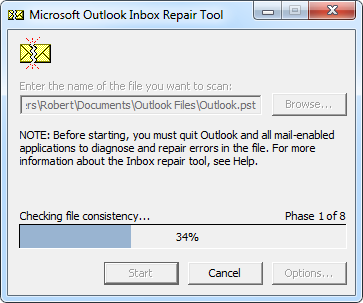
- With this, the utility starts scanning the corrupt PST file. After the file consistency is checked, the tool presents an analysis report. The report contains the number of folders and number of items found in the file with a message that errors were found in the file.
- To repair the damaged file, click on the ‘Repair’ button present at the bottom of the tool’s interface. The same has been shown in the image below.
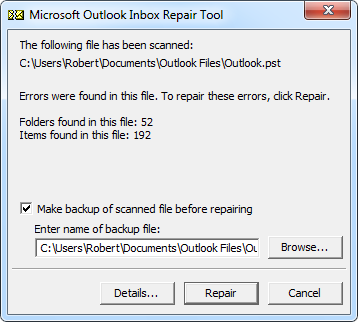
Note – You should know the location of PST file to use the tool. Again, the scanpst.exe may not be able to repair the PST file and recover its items, especially when they were permanently deleted or severely damaged, or the size of file is over 2 GB. Therefore, before using scanpst.exe, create a backup of your PST file to help you in situations wherein the Inbox Repair Tool fails to repair the damaged file successfully.
Inbox Repair Tool Failed? What’s Next…
If the Inbox Repair Tool fails, opt for a PST file repair software. This utility specializes in repairing damaged Personal Folders file and recovering all its data items ranging from emails, calendars, contacts, tasks, to journals. Going the Stellar way is a perfect way to get your Outlook data file repaired. Follow the steps below:
Step 1: Download, install, activate, and run Stellar Repair for Outlook tool.
Step 2: Select the damaged Outlook mailbox by clicking on the ‘Browse’ button, or search the file by clicking on the ‘Find’ button.
Step 3: Once the PST file is selected, click on the ‘Repair’ tab to start the repair procedure that may take few hours, depending on the file size and severity of the corruption.
Step 4: Next, all the repaired PST mailbox data items are displayed on the left side tree of the Outlook mail preview window.
Step 5: Choose the folder you wish to recover and click on ‘Saved Repaired File’ button from the File menu.
Step 6: Select PST as the file saving format from the saving options and provide the destination to save the Outlook data file.
Step 7: Click on ‘OK’ to initiate the saving process.
Step 8: Finally, the tool displays the message that the file has been saved at the desired location.
Outlook PST Repair software from Stellar fares much better when compared to the built-in Inbox Repair Tool used to repair the damaged PST file. The tool is reliable as it is capable of fixing all types of corruption issues. Moreover, the execution process is relatively easy and quick. Thus, you should use this flawless utility for all your Outlook discrepancies especially when you cannot open PST file in Outlook 2013 and 2016.
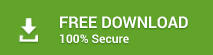

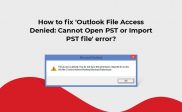
It did entire repair process in 4 minutes. Now, I can import this file into Outlook 2016.