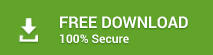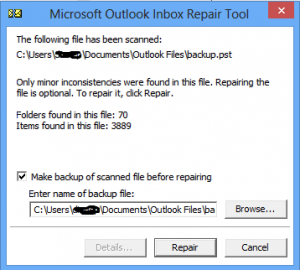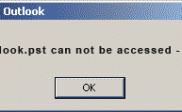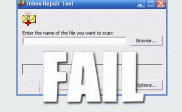How Does ScanPST.exe Works in different Outlook Version
ScanPST.exe also known as Inbox Repair tool, is a proficient utility that helps repair corrupt Outlook PST mailbox data. When Outlook is configured, it automatically creates a PST file that acts as a file repository for the application. The file incorporates folders and sub-folders that manage Outlook data in an organized manner.
PST (Personal Storage Tables) is a file that includes table (by default) where data stored in folders and subfolders get updated with every single entry. Folder refers to Inbox, Contact, Calendar, Notes, etc. and subfolders refers to Sent Items, Deleted Items, Outbox, etc. Each row in the PST contains information about the messages and other data stored within the mailbox.
ScanPST.exe checks the inconsistencies existing in the Outlook PST file and makes correction automatically. When you run scanpst.exe, it scans the file and compares its contents with the data stored in the corresponding PST tables. If any sort of mismatch is found in the data stored within the folders and subfolders of PST file and its corresponding tables, then the utility corrects the format.
Tasks Performed by ScanPST.exe
When you click on ScanPST.exe utility, it performs the following mentioned operations on the selected file:
- Directory structure of the Outlook PST file is thoroughly scanned along with its header structure and items as well as folders are recovered. If you are unable to access all the contents of the PST file, it implies that the utility has successfully recovered the selected file.
- It attempts to turn the executable file into mountable Outlook PST file
- It examines and corrects the internal structure of the data stored within the PST file. It implies that it analyses, examines, and updates the B-tree structure that incorporates data and reference counts.
- If the file structure or any block of table is found damaged or has become corrupt, the utility will correct the inconsistencies and eliminate the issue. It happens rarely, but appropriate corrections are done efficiently by scanpst.exe to rectify the issue.
In order to use Inbox Repair tool in MS Outlook, it is important to know its location. The storage for ScanPST.exe depends on the version of Outlook and Windows operating system installed on the machine.
Location of ScanPST.exe
The following guide will allow you to detect the storage location of ScanPST.exe based on the version of Outlook and Windows you are using.
For Outlook 2013:
- 32-bit Windows: drive:\Program Files\Microsoft Office\Office15
- 64-bit Windows: drive:\Program Files (x86)\Microsoft Office\Office15
- 64-bit Outlook: drive:\Program Files\Microsoft Office\Office15
- Click-to-Run: drive:\Program Files\Microsoft Office 15\root\office15
For Outlook 2010
- Windows (32-bit): drive:\Program Files\Microsoft Office\Office14
- Windows (64-bit): drive:\Program Files (x86)\Microsoft Office\Office14
- Outlook (64-bit): drive:\Program Files\Microsoft Office\Office14
For Outlook 2007
- Windows (32-bit): drive:\Program Files\Microsoft Office\Office12
- Windows (64-bit): drive:\Program Files (x86)\Microsoft Office\Office12
For Outlook 2003
- 32-bit Windows: drive:\Program Files\Common Files\System\MSMAPI\<locale ID>
- 64-bit Windows: drive:\Program Files (x86)\Common Files\System\MSMAPI\<locale ID>
For Outlook 2002 and XP:
- drive:\Program Files\Common Files\System\MAPI\<locale ID>scanpst.exe
For Outlook 2000:
- drive:\Program Files\Common Files\System\MAPI\NT\scanpst.exe
For Outlook 97/ Outlook 98:
- drive:\Program Files\Common Files\Windows Messaging\scanpst.exe
Now, when the location for ScanPST.exe is mentioned, let’s understand the complete procedure to run the utility and recover the corrupt PST file.
How ScanPST.exe Works to Repair Corrupt Mailbox
To repair the corrupt Outlook PST file, navigate to the location as where ScanPST.exe is stored and once the utility is found, follow the below steps—
- Double click ScanPSt.exe
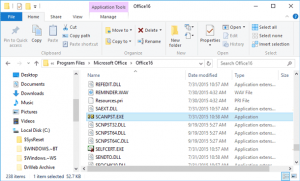
- Microsoft Outlook Inbox Repair Tool window will appear
- Click on the Browse button to select the corrupt PST File
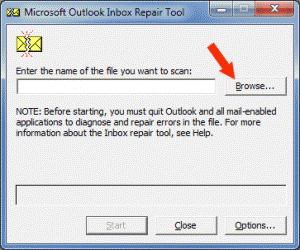
- In then appeared Open dialog box, navigate to the location where the corrupt PST file is stored
- Double click the PST file to open it and then click on Open button
- Next, click on Start button to begin the scanning process on selected PST file
- ScanPST.exe will initiate the scan process to check for inconsistencies existing in the file
The overall time that the scan takes to complete solely depends upon the volume of PST and the intensity of damage existing within.
- When the scan completes, the counts for error messages and issues found in the file displays within the dialog box
- Make sure that the checkbox associated to Make backup of scanned file before repairing is tick marked
- Click on Browse to select the location for saving the backup file on the hard drive
- After selecting the destination location for the backup file, click on Repair button
- Once the repair process completes, the tool will display Repair Complete message
Limitations Associated with Outlook ScanPST.exe
ScanPST.exe helps repair Outlook Personal Storage Tables and check inconsistencies, but several limitations restrict its usage to some extent.
- Handles Minimal Level Corruption: Even though ScanPST.exe is an efficient built-in utility offered by Microsoft, it fails to recover PST file when the volume of corruption is beyond its capabilities. The utility enables to handle the minimal level of damage in the PST file and successfully retrieves data from all the folders and subfolders.
- Integrity of Data may Compromise: In addition, the native utility to repair corrupt PST file does not guarantee the integrity and security of data. The actual formatting and hierarchy of the mailbox items may get compromised and the data may seem missing after the completion of the repair process. This can put the privacy of data at stake as you may lose crucial information and personal details as well.
Automated Solution to Repair PST File
In the instance of high-level corruption or damage, only a third-party tool helps to gain access to the lost Outlook PST mailbox. Stellar Repair for Outlook, a professional utility helps repair the Outlook file, regardless of the damage existing within. The tool allows recovering every single bit of data from all the folders and subfolders of Outlook mailbox.
The tool restores recoverable data in multiple file formats including PST, EML, MSG, HTML, PDF and RTF. Once the email messages are restored to a single file format such as EML, it can be accessed on various desktop and web email clients. In addition, storage to RTF and PDF formats allows accessing Outlook data on independent platforms.