Complete Guide for Solving Errors in MS Outlook
MS Outlook errors are mostly attributed to corrupt PSTs (Personal folders files). If the PST file associated with your default Outlook profile has been corrupted, on trying to open Outlook you might see cryptic error messages. Since such messages are often not straightforward to understand, many users are not aware of how to solve them.
This article will serve as your go-to manual in such cases as we’ve compiled a list of some of the most common Outlook errors that you may see if the PST file is corrupted. We’ve also thrown in a recommended solution at the end so that you can fix any such error easily at your end.
- “The file is not a Personal Folders File”
This error is caused due to PST file header corruption. The PST file header contains information about the data within the file including file signature, size, compatibility, etc. If this part of the PST gets damaged, MS Outlook cannot recognize it and treats it as corrupted.
- “Errors have been detected in the PST file”
As indicated above, a PST file contains 2 parts – a file header and the data itself. If Outlook fails to read the header the above mentioned error is reported. On the other hand, if Outlook fails to read the data part of the PST due to some errors, this error is reported with the suggestion to use the in-built Inbox repair tool “ScanPST” to fix it.
- “The Inbox Repair Tool does not recognize the file xxxx.pst”
Here xxxx.pst is the name of your PST file. This error is reported when the Inbox Repair Tool (ScanPST.exe) is not able to repair a damaged PST. While this tool is effective in some cases, mostly, it is unable to repair severely corrupted or large PST files. It is in such cases that you should opt for trusty third-party PST repair software to repair the faulty PST. A recommended solution for this purpose is mentioned at the end.
- “An unexpected error prevented access to PST file”
This error is reported in the same scenario as above, that is, when the inbox repair tool (ScanPST.exe) is unable to repair PST file. This mostly happens in the case of severely corrupted or large PST files.
- Inbox repair tool hangs
While trying to repair a corrupted or damaged PST, occasionally the inbox repair tool (ScanPST.exe) may hang endlessly, show status as ‘Not Responding’ in Task Manager and give the same result on terminating and re-launching it. This is caused due to complex and deep corruption within the PST file leading to endless dead-loops within the tool. Consequently, no matter how many times you try to repeat the process, the outcome will be the same.
- PST recovered from Scanpst.exe is empty
Consider this scenario – you use ScanPST.exe to repair a damaged PST and it completes the process successfully. However, on opening the repaired PST, you find that it is empty and the contents of your mailbox are missing.
This is again caused due to lack of the inbox repair tool to accurately repair a badly corrupted or heavily damaged PST as indicated in this case where it repaired the PST file but ended up in causing loss during the process.
- PST file size reaches or exceeds the 2GB limit
This problem is typical to MS Outlook 2002 and previous versions. In these versions, the maximum PST size is limited to 2GB and any PST file larger than this size will restrict you from opening / accessing Outlook or adding new data to it. Moreover, Microsoft doesn’t offer any in-built solution to this problem, although it does provide a tool called pst2gb as a temporary solution that can restore the file to a usable state. But even this tool fails to work with oversized PST files; even if it works, some data is always lost or truncated from the PST.
- Recover accidently deleted emails from Outlook
Deleting an email or another object from Outlook using the ‘Del’ key causes it to be moved to the ‘Deleted Items’ folder from where a simple right-click restore operation is possible. However, using ‘Ctrl + Del’ accidentally or intentionally on any item deletes it permanently without any chances of recovery.
The good news however is that, with a brilliant third-party tool recommended at the end, you can recover even permanently deleted Outlook items accurately.
- The file xxxx.pst cannot be opened
This error is a more serious one arising from either a severely damaged PST or due to the development of bad sectors on the hard disk where the PST (xxxx.pst which is your PST file) is located. To repair the hard disk a suggested solution is to create a complete image of the failed hard disk through competent software dedicated to the purpose.
- xxxx.pst cannot be accessed – 0x80040116
Here xxxx.pst is the name of your PST file. This error may pop-up on launching Outlook when it tries to access the PST. It is caused due to damage to the PST file index. Third-party PST repair tool is the only solution to this problem.
- Data error. Cyclic redundancy check
Cyclic redundancy check (CRC) errors indicate problems with a specific file, like in this case, the PST file. If you’ve just copied the PST from somewhere else and then this error cropped up, check if its original source is still working. If however, the issue cropped up out of nowhere, it could be a hardware or software problem. While hardware errors should be resolved through hard disk recovery products, software errors can be handled using CHKDSK and ScanPST.exe. If they don’t work, third-party Outlook repair software is your best bet.
- Fatal Error: 80040818
ANSI format PST files typical to Outlook 2002 and earlier versions tend to throw this error on reaching their size limit of 2GB. However, if you’re using Outlook 2003 or later, your PST files would be in Unicode format and will not be size restricted; hence you may not face this error with more recent Outlook versions.
- Data loss when using Inbox Repair Tool
This error again points out the inability of the inbox repair tool ScanPST.exe to repair a badly corrupted PST file. Even if the tool manages to repair a heavily damaged PST, some data will definitely be lost of truncated from it.
Wrapping it up
To overcome the inefficiency and drawbacks of Microsoft’s inbuilt Outlook repair tool (ScanPST.exe) you need to use reliable, premium third-party Outlook repair software like Stellar Repair for Outlook. This product is your one-stop solution for all burning issues with Microsoft Outlook and repairs even extremely damaged large PST files with remarkable accuracy. All emails and other Outlook objects within the PST are restored to a new importable PST file. This application ensures that your Outlook PST is in good hands.
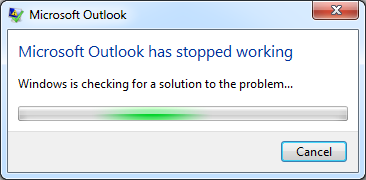
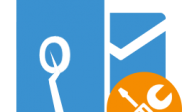
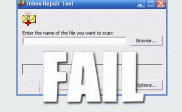
Hi
Having an issue unable to email payslips from sage micropay using outlook 2013 message telling me a program is trying to access my account allow or deny and says anti virus may be out of date.
Have tried Microsoft support and they cant fix problem.
I am not only one with this issue.
can you help older version of outlook was not a problem ?
You should make sure with following metrics :
1. Is Sage Micropay up to date ?
2. No intimation from ‘Windows Security Center ‘ about out-dated anti-virus software
3. Actual control of computer Administrator Rights
Above checklists are useful to find root causes of existing error.
Finally, I become successful to keep ‘Fatal Error: 80040818’ far away from email application. Now, I am not receiving any error during official work with MS Outlook.
I have lost my faith in ScanPST.exe because it did nothing to recover missing emails from Outlook mailbox.
Any alternative?
You can try free demo of Stellar Phoenix Outlook PST Repair Software.
My Outlook is still indicating your .pst is corrupt.I have found that Stellar PST Repair shows the correct result in the demo version. But, I am looking for a free tool.
I have recently Upgraded my Outlook 2013 to 2016 version, and Now I am not able to access my archive.pst. Our I.T. team is also working on repairing corrupt pst file through using ScanPST.exe. But, it is doing nothing for us and reports the below-mentioned error message:
“This data file appears to have been created using a newer version of Microsoft Outlook that this Inbox Repair Tool does not support.”
Help us to come out from this frustration.
Hi John,
Give a chance ScanPST.exe alternative like Stellar PST Repair Software. However, it is not a free tool, but you can test the performance of the software through free demo version.