How to Resolve Error Code -17199 in Outlook 2011 for Mac
Gone are the days when Microsoft Outlook was available only for Windows Operating Systems only. After seeing its vast set of advantages like maintaining and managing calendar entries, contacts, notes, and all such useful stuff, various other Operating Systems wanted its version compatible with their machines. Keeping this in mind, Microsoft launched Outlook 2011 for Mac users. Like Outlook PST files in Windows, OLM files in Outlook 2011 are used for storing entire mailbox data. Hence, their corruption can lead to inaccessibility of all the files (including emails, contacts, etc) stored in them.
Let us take an example to understand a scenario related to this issue. Suppose, you get an error message while sending an email in Outlook 2011 for Mac:
“An unknown error has occurred in Outlook. A message in your Outlook could not be sent. The account which created the message could not be found.
Error code: – 17199”
This error message may prompt you to re-enter the password of your Outlook. Click ‘Yes’ and retype the password. To resolve this issue, you can try the below-mentioned steps:
Step 1: Make sure you have uninterrupted Internet connection: Interrupted Internet connection can be a reason for getting this error message. Therefore, it is suggested to verify that are you connected to the web or not.
Step 2: Remove all the emails from the Outbox of your Outlook 2011 for Mac: Delete all the outgoing emails from outbox and after that click ‘Send/Receive’ button. However, if the issue still exists, then follow the next step:
Step 3: Reinsert the User Name and Password:
Follow the below steps to re-enter the user name and password in your Outlook 2011 for Mac:
o Open Outlook.
o Go to ‘Tools’ menu and click ‘Accounts’.
o Select your email account from the left side of this window.
o Enter the email address and password correctly.
o Make sure that listed ‘Outgoing Server’ and ‘Incoming Server’ are correct.
o Now close this window by clicking the red button provided at the upper-left corner.
However, if none of these steps are able to do any needful for you, then your Outlook OLM file is corrupt for sure. For its recovery you need to use a professional OLM repair software. An efficient tool of this category repairs corrupt or damaged Outlook OLM files and restores all the inaccessible data. You need not to worry, if you are a non-technical Outlook user as the simple user interface of such tools help you get the task done easily.
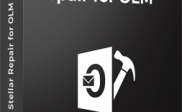

Occurrence of this one error was just like a nightmare for me. Then i used above steps for resolving root cause of existing problem.
Now, My ‘Outlook 2011 Mac’ email is free from any error or bug.