Fix Outlook PST error “.pst is not a personal folder file”
As an email application and a personal information manager, Outlook performs a great job which makes it better than the other email programs. Large numbers of people use Outlook as their emailing solution and in most of the conditions, they can not afford to lose the information stored in it. But sometimes it becomes hard to manage Outlook, due to some internal or external factors and either it stops working at all or does start working abnormally. It might become slow or unresponsive, hang or freeze etc. or you might get some kind of error messages.
One of the error messages which might occur is stated as below:
“.pst is not a personal folder file”
The error message itself states that there is some issue related to the file of Outlook i.e. Outlook PST File (.pst). As Outlook PST file is responsible for retaining all the Outlook data, so taking care of this file is highly essential. Any harm to .pst file could lead to loss of entire Outlook data. Above mentioned error message indicates the corruption in Outlook PST file and necessary actions are required for repairing the PST file.
Steps to Repair Corrupt Outlook PST File:
To repair the corrupt PST file some of the free utilities could be used. Microsoft Inbox repair tool (Scanpst.exe) is such an inbuilt utility which scans and repairs the corrupt PST file.
First, find the location of Scanpst.exe on your computer system.
Corresponding to different MS Outlook version, the predefined location of scanpst.exe is given below :
MS Outlook 2013 :
C:\Program Files\Microsoft Office\Office15
MS Outlook 2010 :
C:\Program Files\Microsoft Office\Office14
MS Outlook 2007 :
C:\Program Files\Microsoft Office\Office12
Now identify the location of the .pst file on your computer to scan and repair it. Default location of PST file is:
C:\Users\username\AppData\Local\Microsoft\Outlook.
If you are using Windows XP based PC, then go to the following location:
C:\Documents and Settings\%username%\Local Settings\Application Data\Microsoft\Outlook\
Now, Run Scanpst.exe and scan the corrupt Outlook .pst file. This utility might show you some error that it has found in the PST file. But, sometimes it happens that it doesn’t find any error and still, you are unable to open your .pst file in Outlook. However, even when the errors are detected and a successfully repaired message is displayed, you still might not be able to open the file.
Scanpst.exe may repair the file based on some factors like the minor level of error and if the size of .pst file is not exceeding 2 GB etc. Unfortunately, in most of the cases, scanpst.exe does not work. However, when a user has a strong need to gain access to its Outlook PST file, a third party tool could help with its advanced scanning and repair mechanism.
Note :
You can try any Stellar Repair for Outlook which is compatible with Outlook versions like 2013, 2010, 2007, 2003, 2002 and 2000.
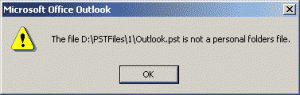
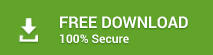


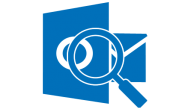
Fixed my 2016.pst for incoming mail, many thanks!
glad to hear that! 🙂
What is the location of ScanPST.exe in Outlook 2016?
Please refer to this blog: https://www.stellarinfo.com/blog/find-scanpst-exe-location-in-ms-outlook/
You will find the scanpst.exe location of from Outlook 2007 to 2016 version