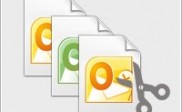How to remove duplicate emails in various Outlook versions
Microsoft Outlook stores all your emails, contacts, notes, and all other mailbox information in a single file on your local hard drive, which is known as Outlook PST file. These PST files have fixed size that is predefined and varies with the version of Outlook you are using. If a PST file reaches to or crosses over this predefined size limit, then chances of its corruption are quite high. Since earlier Outlook versions (i.e. Outlook 2002 and earlier) have 2GB PST size limit, thus their users many times encounter devastating situation of PST corruption. Therefore, to overcome this issue, later Outlook versions (Outlook 2003 and higher) have increased their PST size limit to 20GB.
Despite the large PST size limit, have you ever thought that what will a user do, if his/her Outlook mailbox and thus the PST file get filled with duplicate items? Many times after configuring Outlook in PDA, Smart Phones, etc, reinstalling Outlook after system format, or after setting inappropriate rules and options on Outlook, users encounter duplicate emails. The very first symptom of filled Outlook PST file or cluttered Outlook mailbox is slow performance of Outlook. And if you ignore such behavior of Outlook, then you may encounter Outlook crash or PST corruption.
Therefore, in a situation where you find duplicate emails in your Outlook mailbox, it is recommended to delete duplicate emails well on time. Mentioned below are steps to delete duplicate emails manually in different Outlook versions:
In Outlook 2002, 2003, and Outlook 2007:
• In the ‘View’ menu of Outlook 2002 and 2007, point to ‘Current View’ and click to change the folder view to table type view. Whereas in Outlook 2003, point to ‘Arrange By>>View>>Current View’ and after that click to change the folder view to table type view.
• Right click on the column heading and after that click ‘Field Chooser’.
• At the top of the ‘Field Chooser’ from the list select ‘All fields’.
• After that drag the modified field to the table heading.
• Make sure that the duplicate items have a unique date that the original emails and then click ‘Modified’ heading to sort the items by this field.
• Click the first item of this set and scroll down to the last item that you want to delete and after that click the last item by holding down the SHIFT key.
• Then click ‘Delete’ to permanently delete these items
However, you may find this process tedious and time taking, moreover manual deletion may cause accidental deletion of an important email. Therefore, to overcome these flaws of manual deletion, there is professional Outlook duplicate remover tool available like Stellar Deduplicator for Outlook.