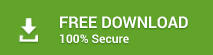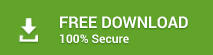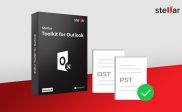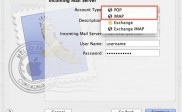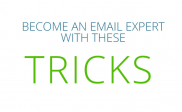Methods to remove Duplicates from MS Outlook PST File
Remove duplicate Emails in Outlook PST is an important step towards keeping its size in check. Your Microsoft Outlook PST file is not only the most important file but also the one that runs out of capacity quickly. A lot of things can go wrong if your PST file maxes out: loss of emails and attachments, Microsoft Outlook crashes, inability to send and receive email messages, and worst of all, loss of data. When there are duplicates in your Microsoft Outlook PST file, it means that email messages are getting copied and accumulating in it. This not only consumes extra disk space but also affects the overall performance of your Microsoft Outlook application. Over time, your PST file may become corrupt and you might lose all your important emails and attachments.
So what should you as a user do to remove duplicates from Outlook and help out the PST file? Let’s find out.
Why duplicates accumulate in PST files?
Before going on to the solutions, let’s get to the root of the problem. The possibilities for duplicate accumulation in PST could be many, and you might not be able to stop all of them. However, looking out for the following list of reasons can help you keep a tab on them:
- When you incorrectly configure rules in the Settings folder of your Outlook application, there is lack of synchronization between the folders in your PST file. This could very well result in data duplication.
- If you have multiple accounts created incorrectly in Outlook, incoming data is synchronized incorrectly, thereby resulting in email duplication.
- If your Settings folder has been configured incorrectly, the same email messages, calendar events, address book contacts are duplicated endlessly.
- An anti-virus program installed in your machine could interfere with the sending and receiving operation in Outlook, thus causing emails to get duplicated.
- When multiple files are merged incorrectly, there is a duplication and increase in the size of the PST file.
- If the Messages Leaving option is left active, it can potentially duplicate all email messages.
- Synchronizing your Outlook account on your phone and other devices can cause email duplication.
- A lot of times, companies send out the same promotion email message a number of times. This is annoying at two levels: you have to check the same message when you get an alert for it and it uses up your system’s memory.
A good way to avoid email duplication within PST is to clean-up your whole Outlook mailbox every day. That doesn’t mean you should delete everything; just purge the mailbox of unwanted emails on a daily basis. Additional techniques to remove duplicates from Outlook are mentioned in the next section.
Free ways to get rid of Outlook PST duplicates
Here are a few ways to Remove duplicate Emails in Outlook:
- Ensure that you have configured your rules correctly. If your rules are set up properly, there will be no confusion in synchronizing your folders and your emails.
- Increase your inbox update frequency. The default time after which your inbox is updated, other than when you actually send or receive emails, is 30 minutes. You can decrease this time by performing the following procedure:
- Launch your Outlook application and click Send or Receive.
- Click either Define Send or Receive Groups.
- In the Schedule an automatic send/receive every field, set the value to a number that is less than 30.
- Create a rule and push all promotional emails into a separate folder. From time to time, remember to empty this folder.
- Microsoft provides a clean-up tool that can help you remove duplicates from Outlook. The Clean Up utility can be launched manually by performing the following steps:
- Launch Outlook and select the folder than contains the duplicate messages.
- Click Home -> Clean Up.
- Depending on your requirement, select one of the following options:
- The Clean up Conversation option cleans up deletes all duplicate email chains and moves them to the Deleted Items folder.
- The Clean up Folder option deletes messages from a selected folder.
- The Clean up Folder and Subfolders option deletes messages from a selected folder and its subfolders.
Note: Ensure to empty your Deleted Items folder after you finish cleaning up folders with the Clean Up utility.
- Check the settings of your anti-virus program. Disable the setting for email protection and then check for duplicate messages. While doing so, also keep checking if your anti-virus program is functioning correctly.
What to do if none of the above methods works?
When everything else fails, there is no other way but to seek the help of professionals. There are a lot of applications available in the online market that will help you eradicate all your duplicate messages from your Outlook PST file. We recommend using Stellar Deduplicator for Outlook to complete the task with finesse. This tool helps enhance MS Outlook performance by removing duplicate emails from user mailboxes. It remarkably decreases the size of an Outlook PST files and thus helps in preventing its corruption. It is loaded with a lot of options that can help you keep a close tab on PST file size.
To conclude
Outlook PST files can be a little difficult to maintain and take care of. If you have tried all of the free methods to Remove duplicate Emails in Outlook and have failed, don’t lose hope. Try Stellar Deduplicator for Outlook; that should do it. If that doesn’t work too, contact the support staff at Microsoft. They will help you fix your problem.
Also Read: